You can import corneal aberration data based on zernike coefficients directly from the Optkon Scout topographer.
First you have to export from the Scout using the 'Test Manager' by right mouse click on the test to be exported.
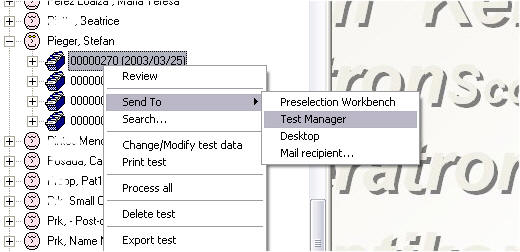
You may select and export several examinations of several patients at the same time. To start the export click on the Access Icon (key) in the Test manager's icon bar.
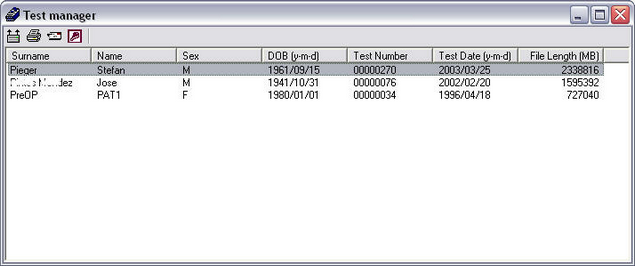
Select a proper location for the export data. This file must be selected from within Datagraph later on.
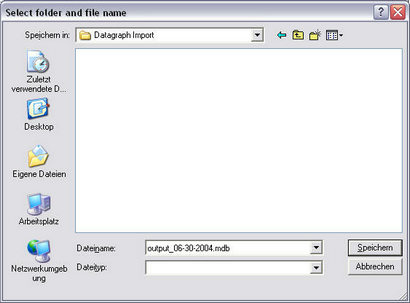
The Scout software will ask you to specify the export items. Use the settings exactly as below!
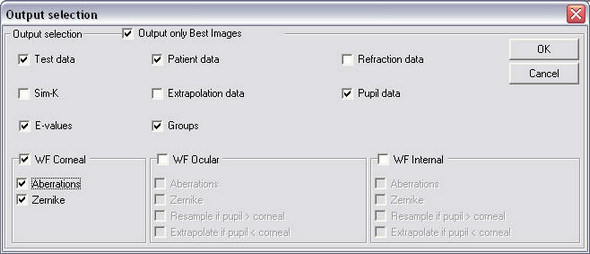
Now from within Datagraph med you have to select the follow up time, aberration type (C= Corneal) on the aberration tab. You also have to select the pupil diameter under which the Zernike coefficients have been calculated. You will be able to filter aberration based graphs on Aberration type and pupil diameter when making zernike based graphs.
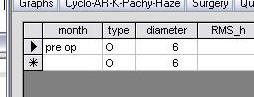
Before clicking the 'Import coefficients for...' you have to select the 'Optikon Scout/Keratron' file format.
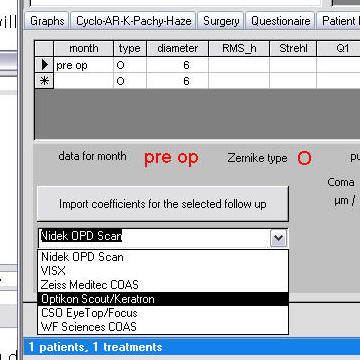
Then the file select box will appear. Select the file you have created with the scout test manager.
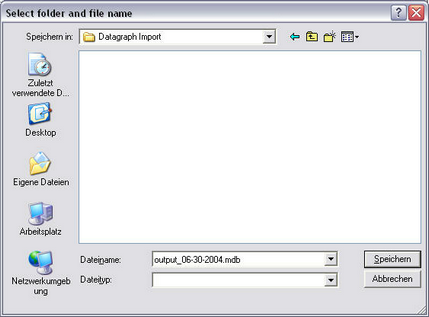
You will see the following data selection box, depending on the content of the scout export file. Datagraph will select left or right eye data only depending on the currently selected treatment data. As Names may be spelled differently between scout and Datagraph you have to select the file to be imported and then click OK:

After importing the Zernike data, including Z12 and HO RMS values, will be displayed within Datagraph-med. Repeat the above steps for importing coefficients for other follow up dates.